How to Find Articles
This tutorial will show you how to find articles in the U of I Library. The database Academic Search Premier is used as an example.
1. Access Academic Search Premier
- From the Library home page, lib.uidaho.edu, click Academic Search Premier under the catalog search bar and magnifying glass.
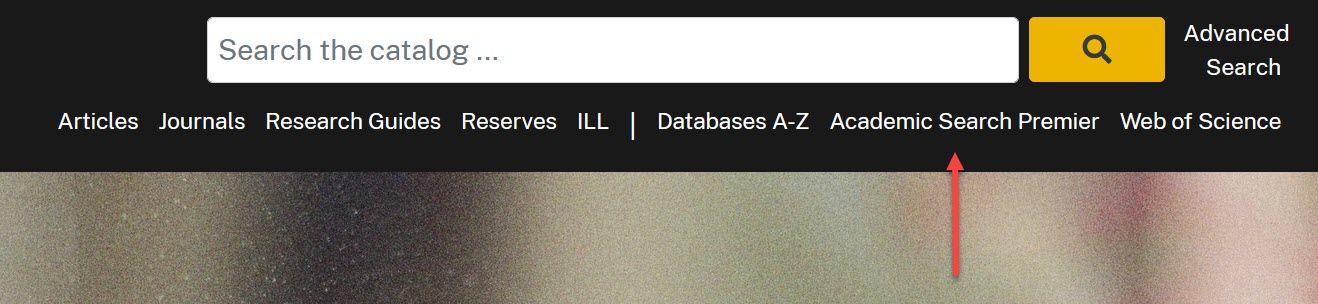
- Sign in to your account using your U of I email and password.
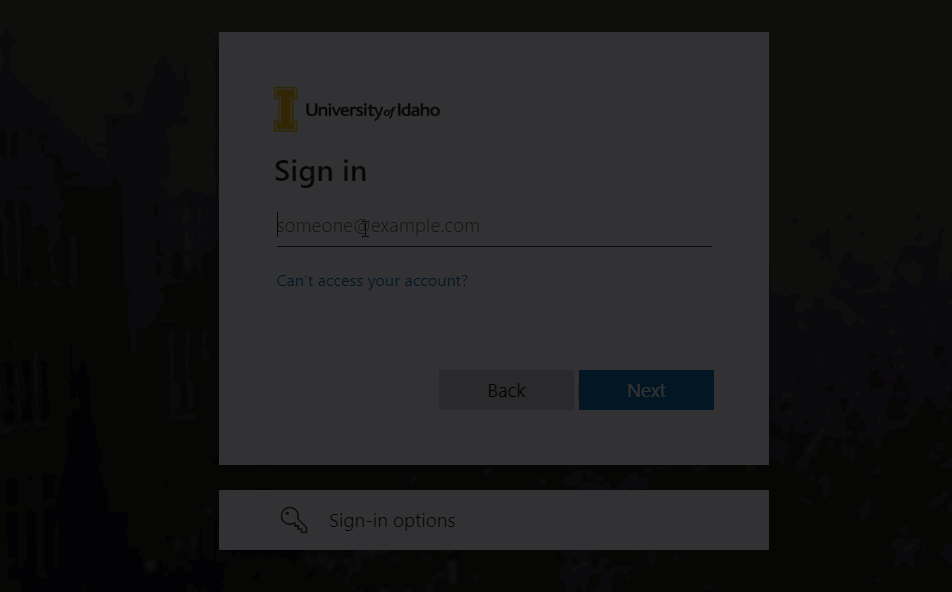
2. Search for Articles
-
You can search by an article’s title, if you know what article you are looking for. If you don’t have a specific article in mind, you can search by keywords using a general keyword or two.
-
For example, when researching earworms, as in when you can’t get a song out of your head, you can use “earworms” as a keyword.
-
Type keywords earworms music brain in the search box. This is the same as using the Boolean phrase earworms AND music AND brain because the database automatically puts an AND in all capital letters between each word.
-
Click the magnifying glass after typing the keywords.
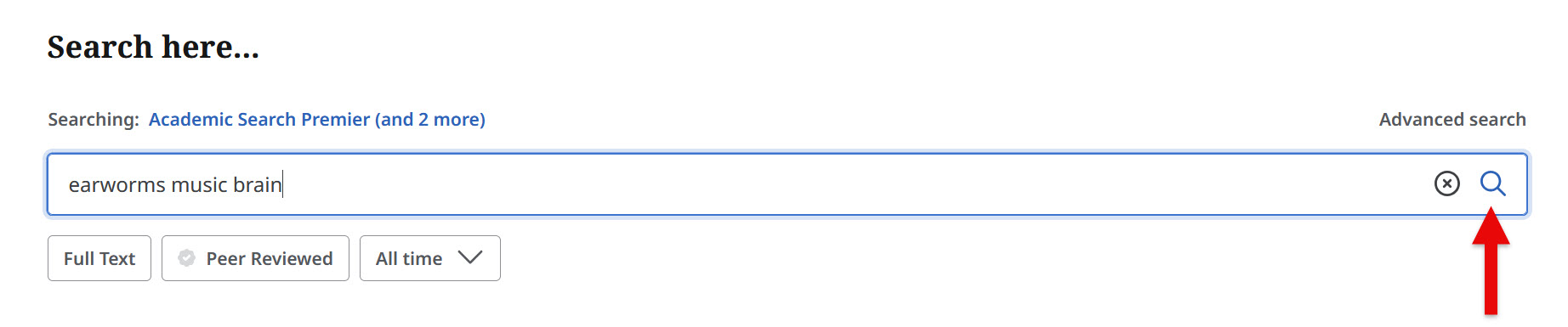
- Here’s the results page:
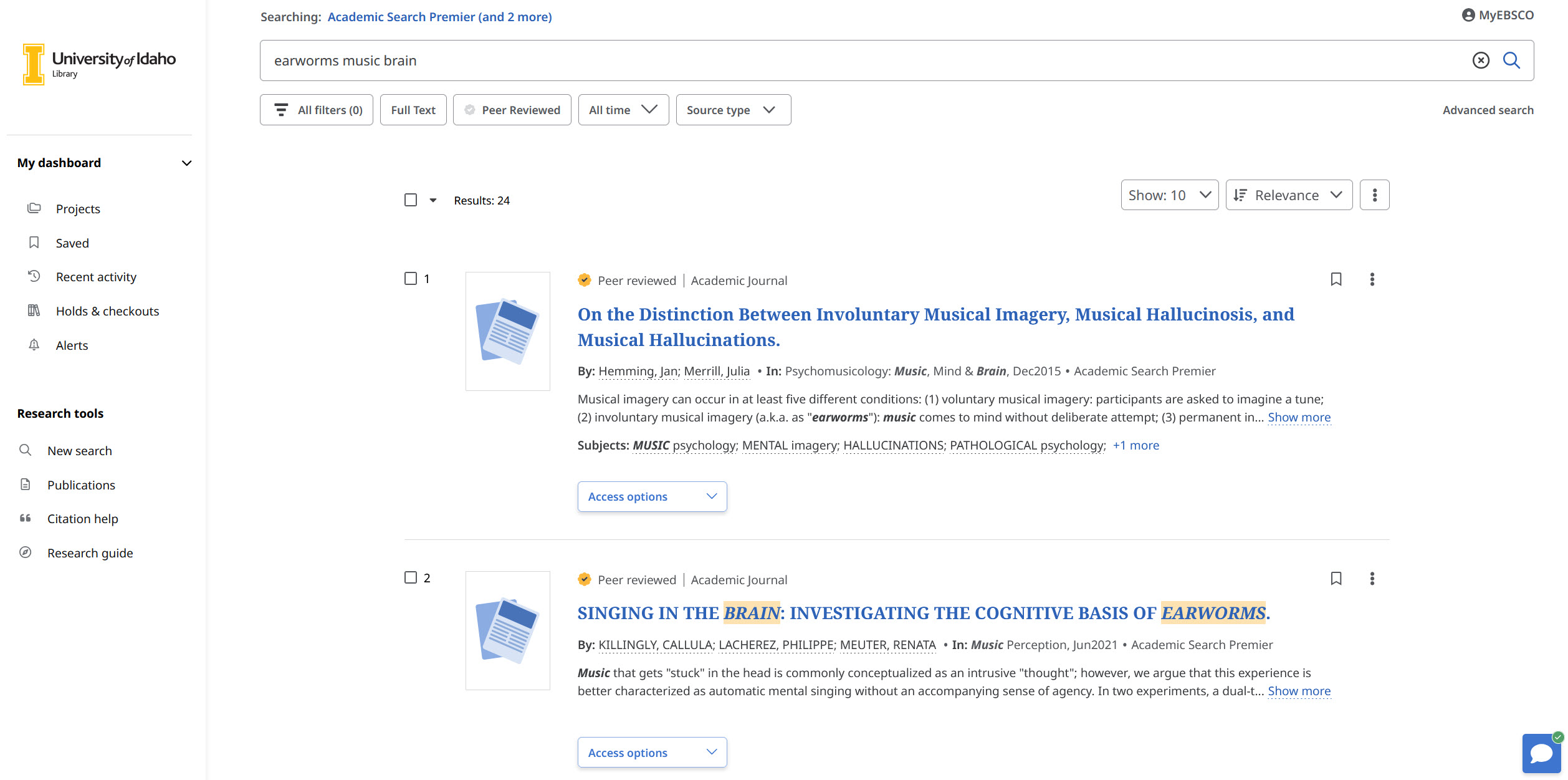
- Refine results by choosing the appropriate filters under the search bar. Check the “Peer Reviewed” box to narrow the search to peer-reviewed sources and select a specific date range if necessary.

-
You might find various types of publications in Academic Search Premier. For example, an academic journal is a journal that publishes peer-reviewed scholarly articles, while news means articles that have been published in a newspaper.
-
Find similar articles by clicking relevant subject terms to pull up all the other articles tagged with that term.
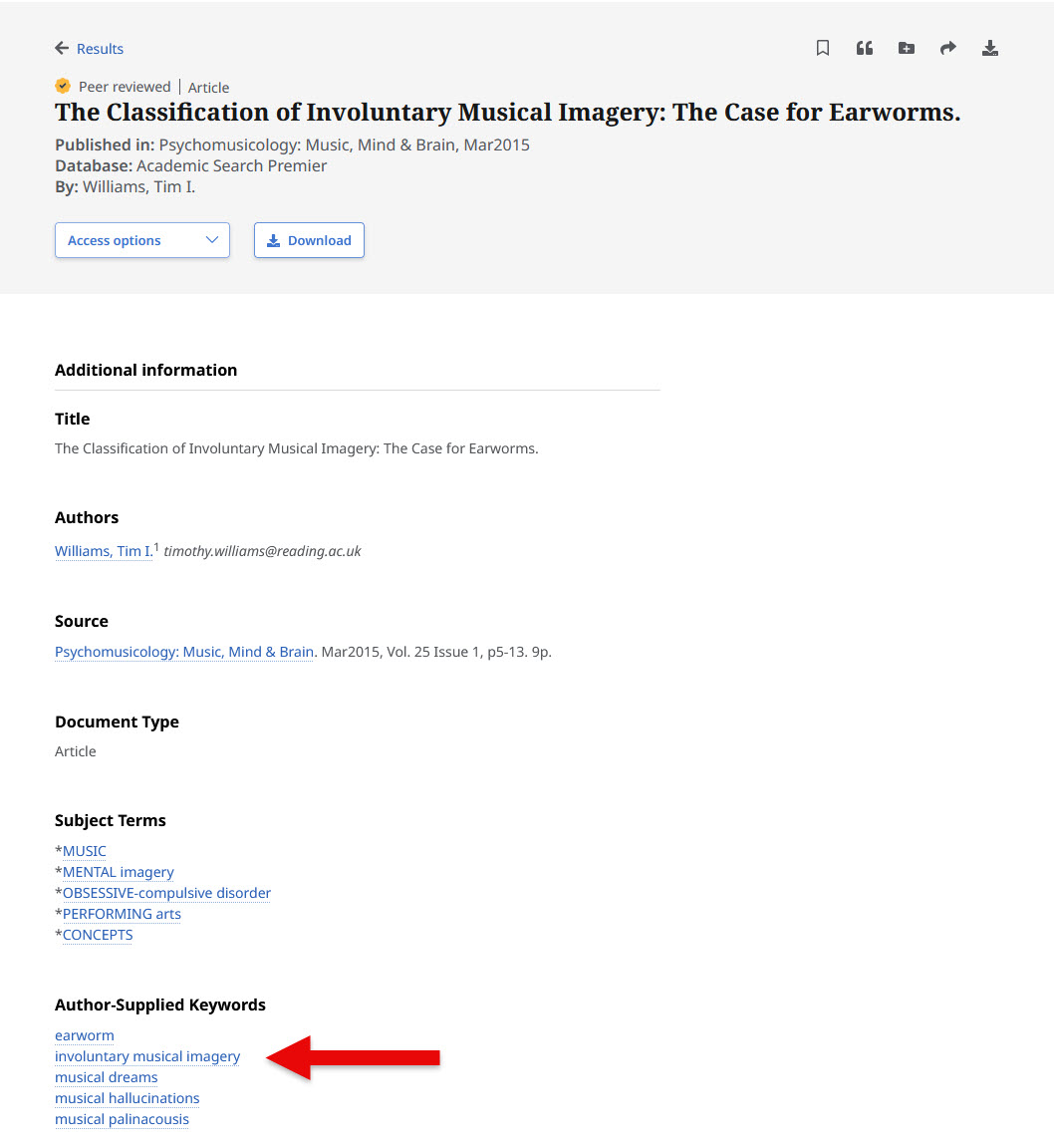
3. Find Full-Text Articles
-
Click the HTML, PDF or linked full text icon on the left to view the whole article.
-
A “check for full text availability” means the library may or may not have access to the full text online.
-
If the full-text is not available, it can be ordered for free from Interlibrary Loan. Once you are signed in to your library account, you can click “Request from Interlibrary Loan” to submit your request.
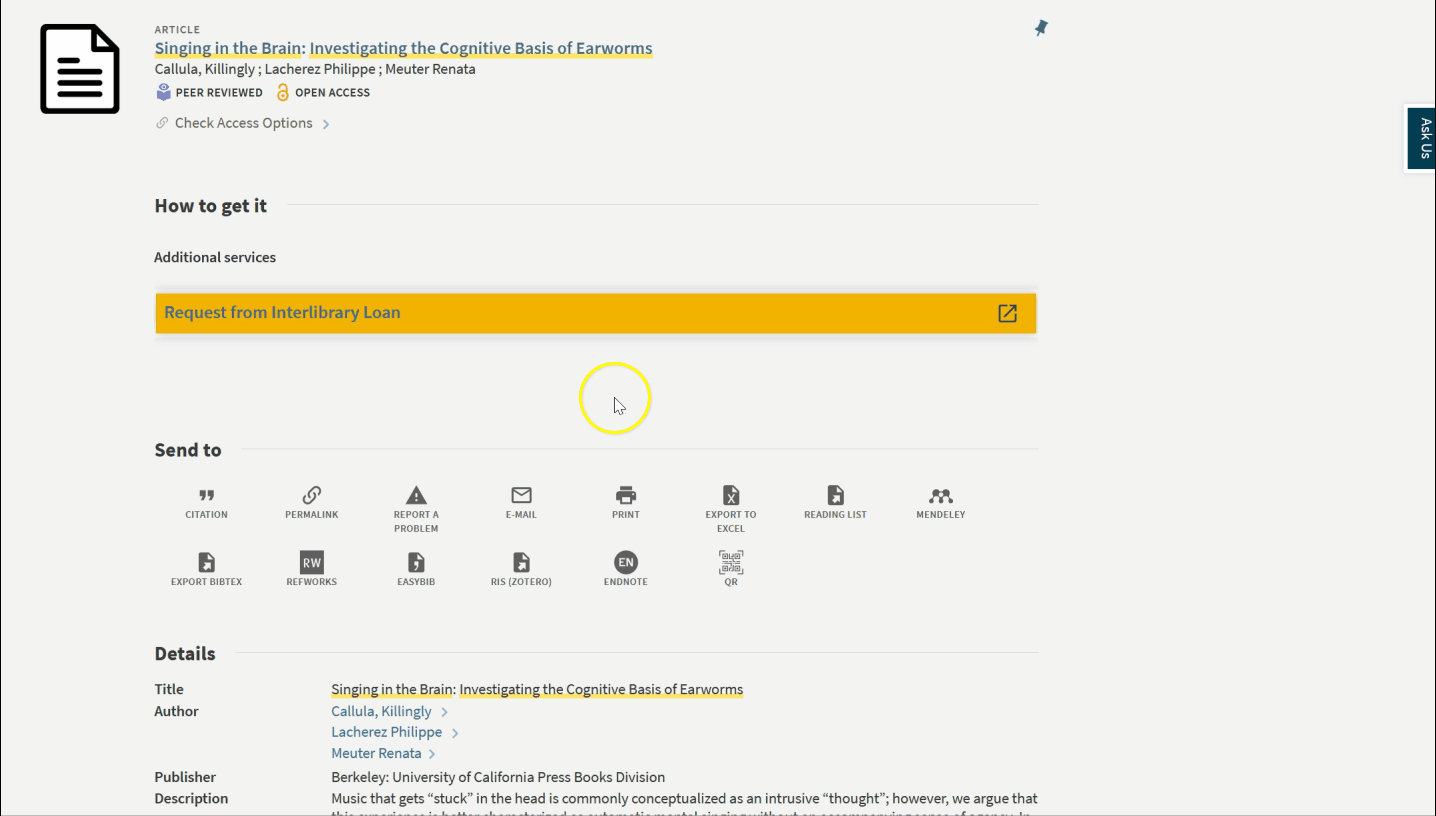
- In this next example, the full article can be accessed under “View Online” when clicking “check for full text availability.”
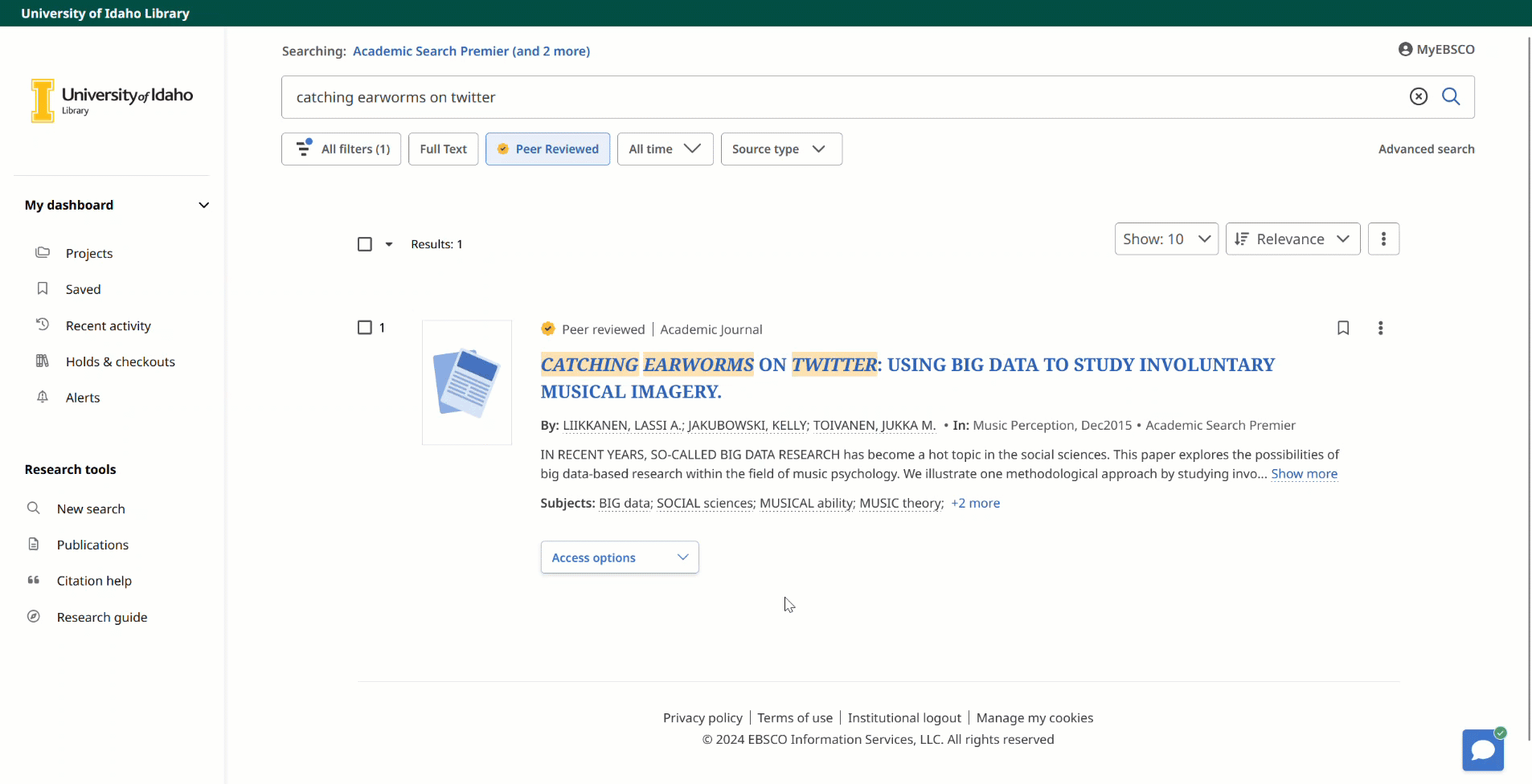
Searching for articles can be complex, so don’t hesitate to contact the Library for additional assistance.
![University of Idaho Library [logo]](https://www.lib.uidaho.edu/media/images/ui_library_horizontal.png)