Teaching with eGlass
eGlass is a transparent lightboard with a built-in camera ideal for synchronous online instruction or creating videos for asynchronous learning.
1. Preparation
The image below provides a quick look at the eGlass. Image by courtesy of Pathway Innovations Inc.
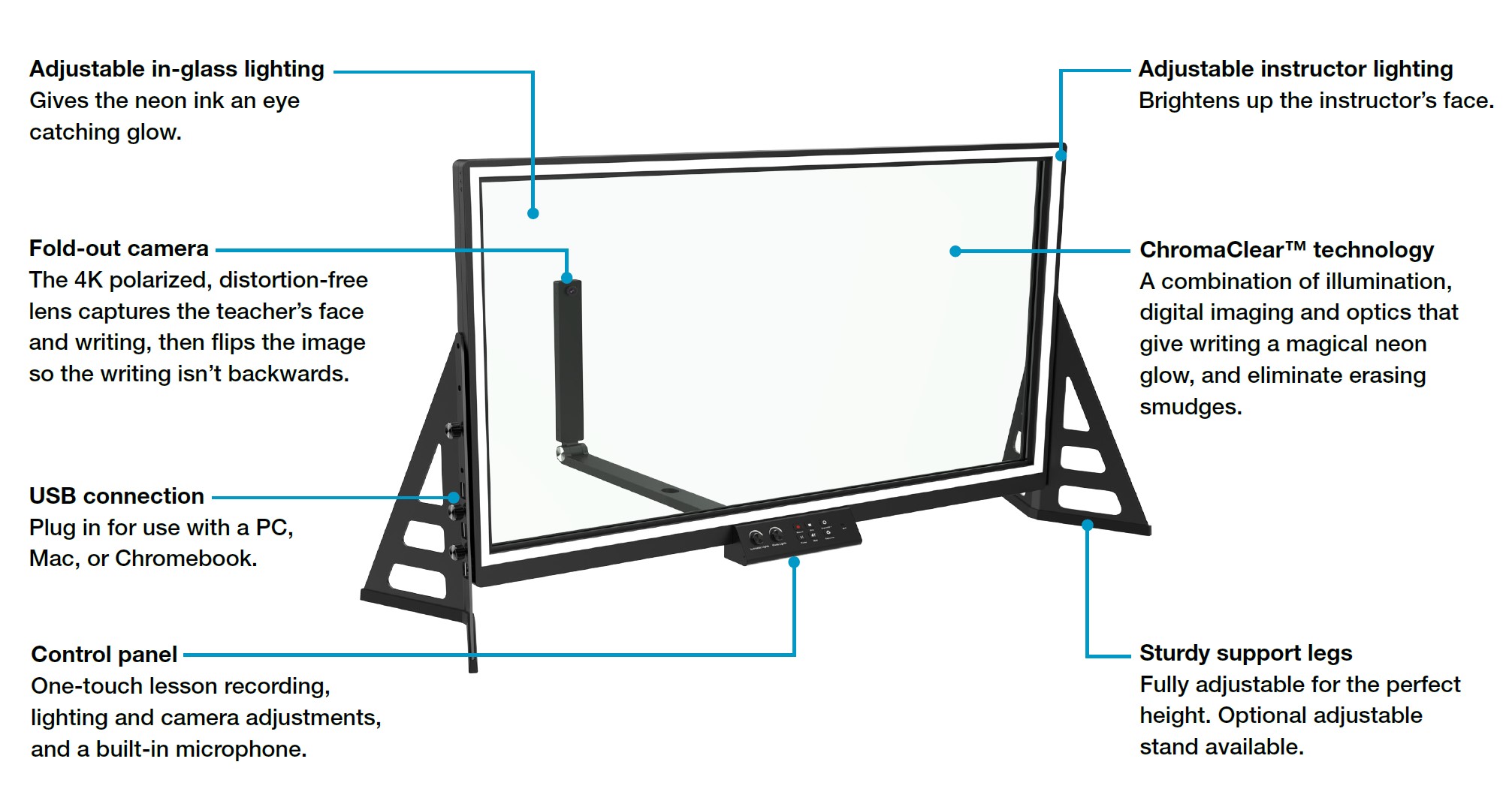
- Power on the eGlass: The power switch is located at the bottom left of the glass frame.
- Adjust lighting: Turn the glass light knob all the way to the right. The edges of the glass should glow blue.
- Start the computer: Turn on the computer next to the eGlass, log in, and open the eGlassFusion software from the desktop. You should see yourself on the screen.

- Adjust brightness: Use the instructor light knob to adjust brightness until your face on eGlassFusion matches your actual skin tone.
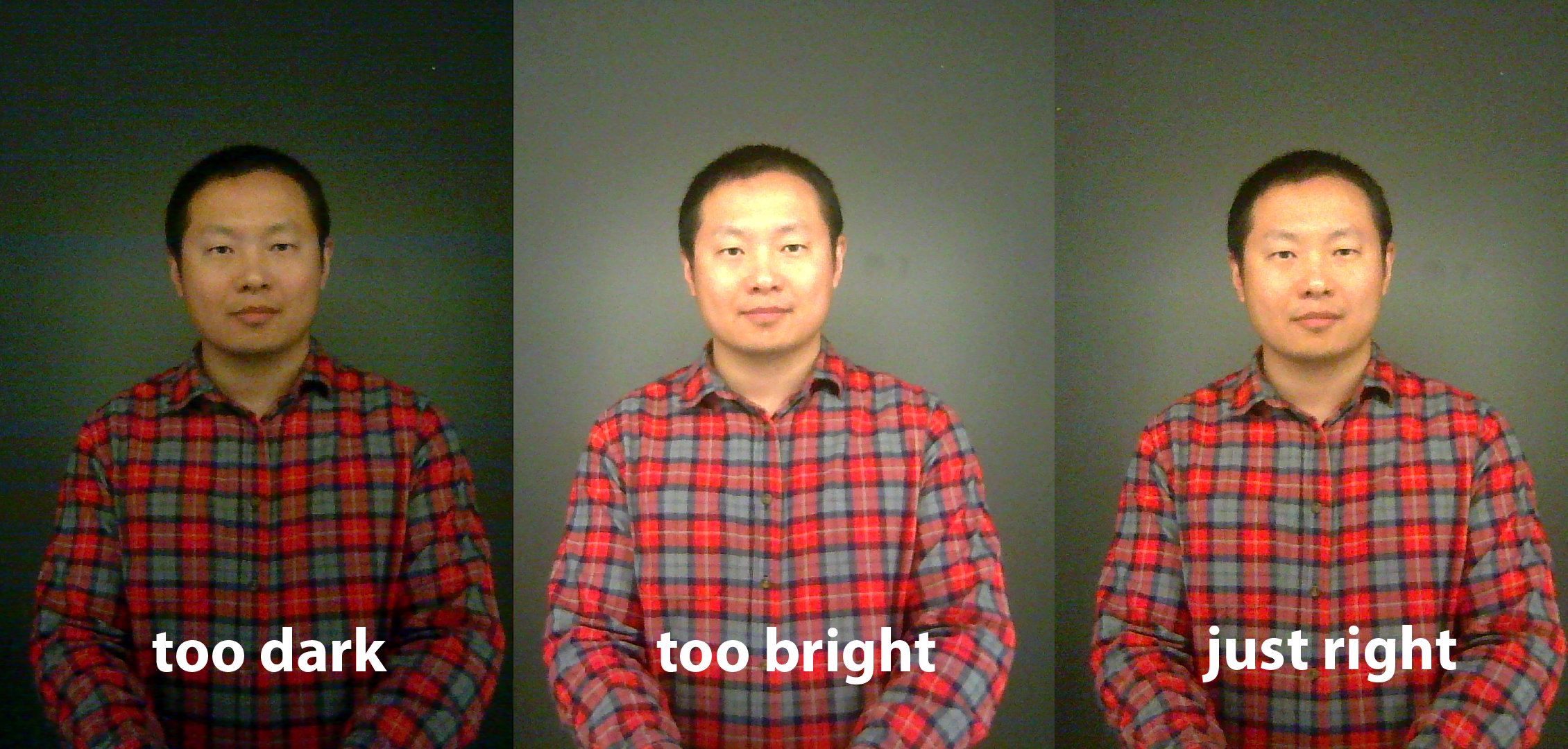
2. Recording
- To start recording, press the record button on the eGlass control panel or in eGlassFusion.
- The microphone is on the control panel.
- Write or draw directly on the glass.
- You can also take snapshots and import documents (PNG images, PowerPoint slides, PDFs, or Word documents) by dragging and dropping into eGlassFusion, which will automatically remove backgrounds for better legibility.
3. Exporting
- When you’re finished, press stop on the control panel or in eGlassFusion.
- Access your recording from
This PC\Documents\eGlassFusion\Videos. - Transfer the recording to a USB drive, external hard drive, or upload it to OneDrive.
4. Live Instruction
For online synchronous instruction, open Zoom or Microsoft Teams, then share your screen.
![University of Idaho Library [logo]](https://www.lib.uidaho.edu/media/images/ui_library_horizontal.png)